前言
Docker 容器的部署有一种在手机上装 App 的感觉,但 Docker 容器并不会像手机 App 那样会自动更新,而如果我们需要更新容器一般需要以下四个步骤:
- 停止容器:
docker stop <CONTAINER> - 删除容器:
docker rm <CONTAINER> - 更新镜像:
docker pull <IMAGE> - 启动容器:
docker run <ARG> ... <IMAGE>
停止容器这个步骤可以在删除容器时使用-f参数来代替,即使这样还是需要三个步骤。如果部署了大量的容器需要更新使用这种传统的方式工作量是巨大的。
Watchtower 是一个可以实现自动化更新 Docker 基础镜像与容器的实用工具。它监视正在运行的容器以及相关的镜像,当检测到 registry 中的镜像与本地的镜像有差异时,它会拉取最新镜像并使用最初部署时相同的参数重新启动相应的容器,一切好像什么都没发生过,就像更新手机上的 App 一样。
快速开始
Watchtower 本身被打包为 Docker 镜像,因此可以像运行任何其他容器一样运行它:
docker run -d \
--name watchtower \
-v /var/run/docker.sock:/var/run/docker.sock \
containrrr/watchtower然后所有容器都会自动更新,也包括 Watchtower 本身。
选项参数
点击查看
$ docker run --rm containrrr/watchtower -h
Watchtower automatically updates running Docker containers whenever a new image is released.
More information available at https://github.com/containrrr/watchtower/.
Usage:
watchtower [flags]
Flags:
-a, --api-version string api version to use by docker client (default "1.24")
-c, --cleanup remove previously used images after updating
-d, --debug enable debug mode with verbose logging
--enable-lifecycle-hooks Enable the execution of commands triggered by pre- and post-update lifecycle hooks
-h, --help help for watchtower
-H, --host string daemon socket to connect to (default "unix:///var/run/docker.sock")
-S, --include-stopped Will also include created and exited containers
-i, --interval int poll interval (in seconds) (default 300)
-e, --label-enable watch containers where the com.centurylinklabs.watchtower.enable label is true
-m, --monitor-only Will only monitor for new images, not update the containers
--no-pull do not pull any new images
--no-restart do not restart any containers
--notification-email-delay int Delay before sending notifications, expressed in seconds
--notification-email-from string Address to send notification emails from
--notification-email-server string SMTP server to send notification emails through
--notification-email-server-password string SMTP server password for sending notifications
--notification-email-server-port int SMTP server port to send notification emails through (default 25)
--notification-email-server-tls-skip-verify
Controls whether watchtower verifies the SMTP server's certificate chain and host name.
Should only be used for testing.
--notification-email-server-user string SMTP server user for sending notifications
--notification-email-subjecttag string Subject prefix tag for notifications via mail
--notification-email-to string Address to send notification emails to
--notification-gotify-token string The Gotify Application required to query the Gotify API
--notification-gotify-url string The Gotify URL to send notifications to
--notification-msteams-data The MSTeams notifier will try to extract log entry fields as MSTeams message facts
--notification-msteams-hook string The MSTeams WebHook URL to send notifications to
--notification-slack-channel string A string which overrides the webhook's default channel. Example: #my-custom-channel
--notification-slack-hook-url string The Slack Hook URL to send notifications to
--notification-slack-icon-emoji string An emoji code string to use in place of the default icon
--notification-slack-icon-url string An icon image URL string to use in place of the default icon
--notification-slack-identifier string A string which will be used to identify the messages coming from this watchtower instance (default "watchtower")
-n, --notifications strings notification types to send (valid: email, slack, msteams, gotify)
--notifications-level string The log level used for sending notifications. Possible values: panic, fatal, error, warn, info or debug (default "info")
--remove-volumes remove attached volumes before updating
--revive-stopped Will also start stopped containers that were updated, if include-stopped is active
-R, --run-once Run once now and exit
-s, --schedule string the cron expression which defines when to update
-t, --stop-timeout duration timeout before a container is forcefully stopped (default 10s)
-v, --tlsverify use TLS and verify the remote自动清除旧镜像
官方给出的默认启动命令在长期使用后会堆积非常多的标签为none的旧镜像,如果放任不管会占用大量的磁盘空间。要避免这种情况可以加入--cleanup选项,这样每次更新都会把旧的镜像清理掉。
docker run -d \
--name watchtower \
--restart unless-stopped \
-v /var/run/docker.sock:/var/run/docker.sock \
containrrr/watchtower \
--cleanup--cleanup选项可以简写为-c:
docker run -d \
--name watchtower \
--restart unless-stopped \
-v /var/run/docker.sock:/var/run/docker.sock \
containrrr/watchtower -c选择性自动更新
某些容器可能需要稳定的运行,经常更新或重启可能会造成一些问题,这时我们可以使用一些选项参数来选择与控制容器的更新。
容器更新列表
假设我们只想更新nginx、redis这两个容器,我们可以把容器名称追加到启动命令的最后面,就像下面这个例子:
docker run -d \
--name watchtower \
--restart unless-stopped \
-v /var/run/docker.sock:/var/run/docker.sock \
containrrr/watchtower -c \
nginx redis博主觉得把需要更新的容器名称写在启动命令中不利于管理,于是想了个更好的方法,建立一个更新列表文件。
$ cat ~/.watchtower.list
aria2-pro
unlockmusic
mtg
...通过变量的方式去调用这个列表:
docker run -d \
--name watchtower \
--restart unless-stopped \
-v /var/run/docker.sock:/var/run/docker.sock \
containrrr/watchtower -c \
$(cat ~/.watchtower.list)这样只需要调整列表后删除 Watchtower 容器并重新执行上面的命令重新启动 Watchtower 即可。
设置单个容器自动更新特征
给容器中添加com.centurylinklabs.watchtower.enable这个 LABEL 并设置它的值为 false,或者在启动命令中加入--label com.centurylinklabs.watchtower.enable=false参数可以排除相应的容器。下面这个例子是博主的openwrt-mini镜像的容器启动命令,Watchtower 将永远忽略它的更新,即使它包含在自动更新列表中。
docker run -d \
--name openwrt-mini \
--restart always \
--network openwrt \
--privileged \
--label com.centurylinklabs.watchtower.enable=false \
p3terx/openwrt-mini \
/sbin/init当容器启动命令中加入--label com.centurylinklabs.watchtower.enable=true参数,并且给 Watchtower 加上--label-enable选项时,Watchtower 将只更新这些包含此参数的容器。
docker run -d \
--name watchtower \
--restart unless-stopped \
-v /var/run/docker.sock:/var/run/docker.sock \
containrrr/watchtower -c \
--label-enable--label-enable可以简写为-e:
docker run -d \
--name watchtower \
--restart unless-stopped \
-v /var/run/docker.sock:/var/run/docker.sock \
containrrr/watchtower -ce因为需要在容器启动时进行设置,且设置后就无法直接更改,只能重建容器,所以这种方式的灵活性不如更新列表法。尤其是在设置com.centurylinklabs.watchtower.enable=false参数后容器将永远被 Watchtower 忽略,也包括后面将要提到的手动更新方式,所以一般不推荐这样做,除非你愿意手动重建的原生方式更新。
设置自动更新检查频率
默认情况下 Watchtower 每 5 分钟会轮询一次,如果你觉得这个频率太高了可以使用如下选项来控制更新检查的频率,但二者只能选择其一。
--interval,-i- 设置更新检测时间间隔,单位为秒。比如每隔 1 个小时检查一次更新:
docker run -d \
--name watchtower \
--restart unless-stopped \
-v /var/run/docker.sock:/var/run/docker.sock \
containrrr/watchtower -c \
--interval 3600--schedule,-s- 设置定时检测更新时间。格式为 6 字段 Cron 表达式,而非传统的 5 字段,即第一位是秒。比如每天凌晨 2 点检查一次更新:
docker run -d \
--name watchtower \
--restart unless-stopped \
-v /var/run/docker.sock:/var/run/docker.sock \
containrrr/watchtower -c \
--schedule "0 0 2 * * *"手动更新
前面的使用方式都是让 Watchtower 以detached(后台)模式在运行并自动更新容器,而 Watchtower 也支持以foreground(前台)模式来使用,即运行一次退出并删掉容器,来实现手动更新容器。这对于偶尔更新一次那些不在自动更新列表中的容器非常有用。
对于foreground模式,需要加上--run-once这个专用的选项。下面的例子 Docker 会运行一次 Watchtower 并检查 aria2-pro 容器的基础镜像更新,最后删掉本次运行创建的 Watchtower 容器。
docker run --rm \
-v /var/run/docker.sock:/var/run/docker.sock \
containrrr/watchtower -c \
--run-once \
aria2-pro--run-once可以简写为-R:
docker run --rm \
-v /var/run/docker.sock:/var/run/docker.sock \
containrrr/watchtower -cR \
aria2-pro需要注意的是当这个容器设置过com.centurylinklabs.watchtower.enable=false参数时不会更新。
尾巴
以上是博主在使用 Watchtower 中总结的一些使用方式和方法,当然它还有一些其它的功能与使用方式,比如电子邮件通知、监视私人注册表的镜像、更新远程主机上的容器等,这些对于一般用户来说可能很少会用到,所以这里就不赘述了,感兴趣的小伙伴可以去研究 Watchtower 官方文档。
本博客已开设 Telegram 频道,欢迎小伙伴们订阅关注。
本文作者:P3TERX
本文链接:https://p3terx.com/archives/docker-watchtower.html
版权声明:本博客所有文章除特别声明外,均采用 CC BY-NC-SA 4.0 许可协议。非商业转载及引用请注明出处(作者、原文链接),商业转载请联系作者获得授权。
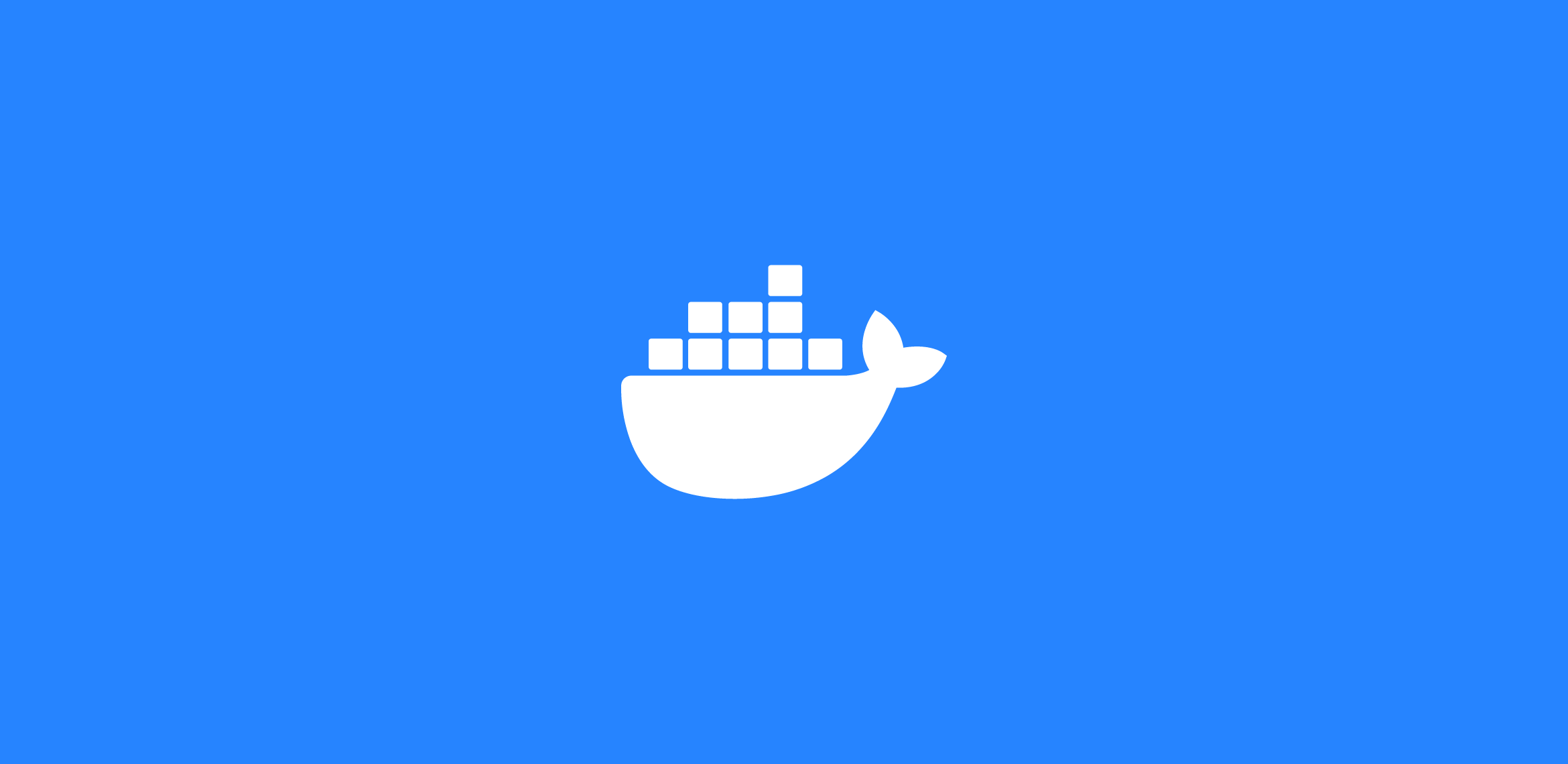
我设置好Watchtower后,像OP更新后,具体设置参数还需要手动调整就很烦人,有无解决办法?
除了 Watchtower 以外还可以用 Podman 做容器管理,和 Docker 兼容(只是要指定镜像来源,例如 Docker Hub)并且自带自动更新(https://docs.podman.io/en/latest/markdown/podman-auto-update.1.html)
最新的watchtower自动检查更新频率变成一天(86400)
可以将更新列表配置成为一个配置文件,放在固定目录,容器默认挂载配置文件.然后实现自动更新,不知可行否.
我这里有个问题请教一下。
我第一次build一个镜像版本号是v1,然后我push到dockerhub上,然后启动watchtower进行监听镜像版本到更新,然后我更改了代码并且build一个新的镜像版本v2,最后推送到dockerhub上,但是watchtower并没有监听到镜像版本的改变,容器也没有更新,日志也没有输出
它只检测你运行容器时使用的 tag 的更新变动
有个问题想请教一下。
这个的话 对于docker-compose运行的容器是否也能自动更新?
能,compose 只是启动容器的一直用方式而已,只要是正在运行的容器都会自动更新,除非你进行了排除设置。
上一条似乎显示有问题,想说的是watchtower的schedule参数的第三位表示小时,而不是第二位
感谢指正,已经修改了。
感谢博主分享
不过在“设置自动更新检查频率”一节中,举例的每天凌晨2点检查写的是
--schedule "0 2 * * * *",但实际测试似乎应该是--schedule "0 * 2 * * *"